Uploading files from your computer
New VT
From the create page
There are two ways to add files from your computer to a VoiceThread slide:
- Drag and drop the files from your computer onto the create page.
- Click on the “Add from computer” button, and then select the files you want to upload. (If you have already created a slide in this VoiceThread, click “Add media” and then “Add from computer.")
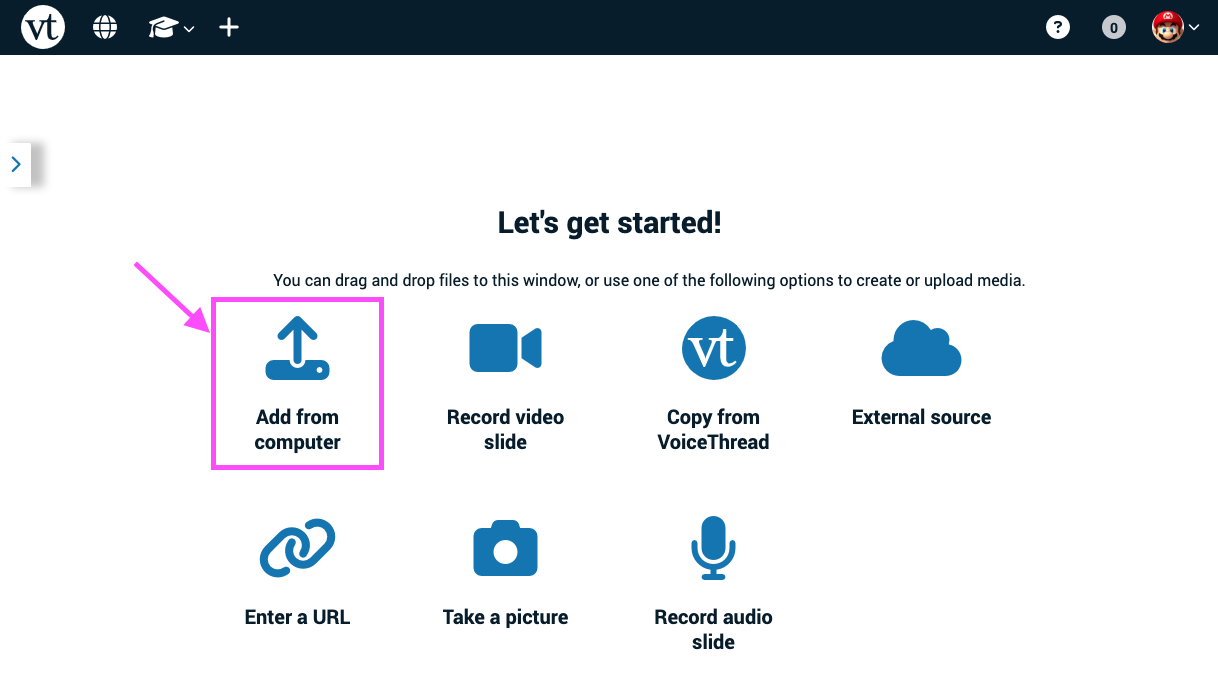
Once you’ve added your file, it will upload and process. The upload status is visible as a progress bar at the bottom of the page, and then the processing phase will show a loading icon inside the slide thumbnail.
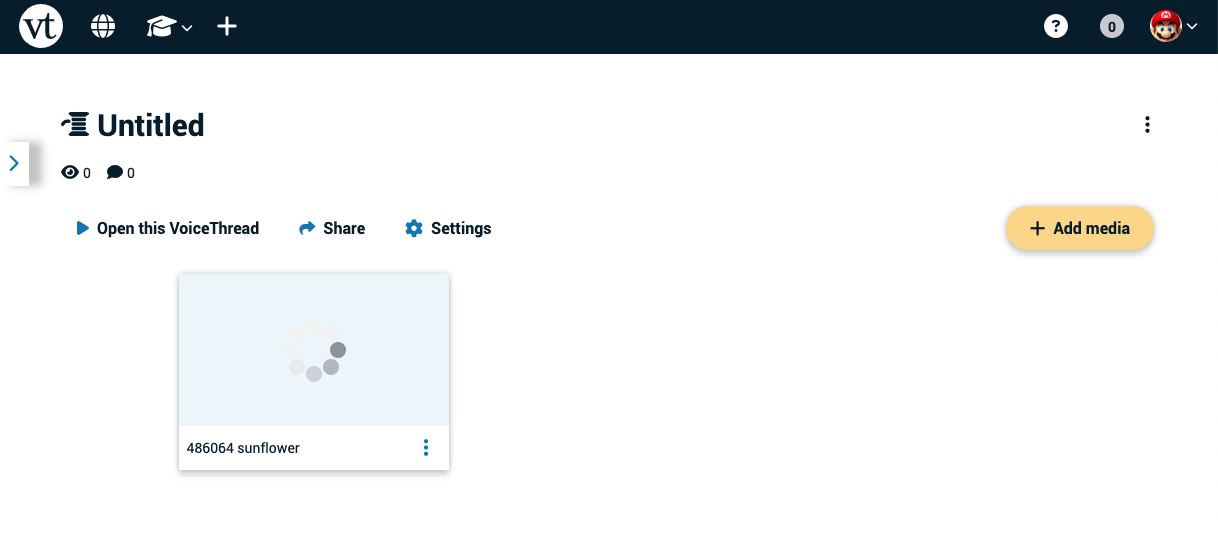
Once the file processes, the thumbnail will show an image of the slide, and you’ll see a confirmation message at the top of the screen.
From an open VoiceThread
- Click on the slide gallery button at the bottom of the page.
- Click on the “Add media” button.
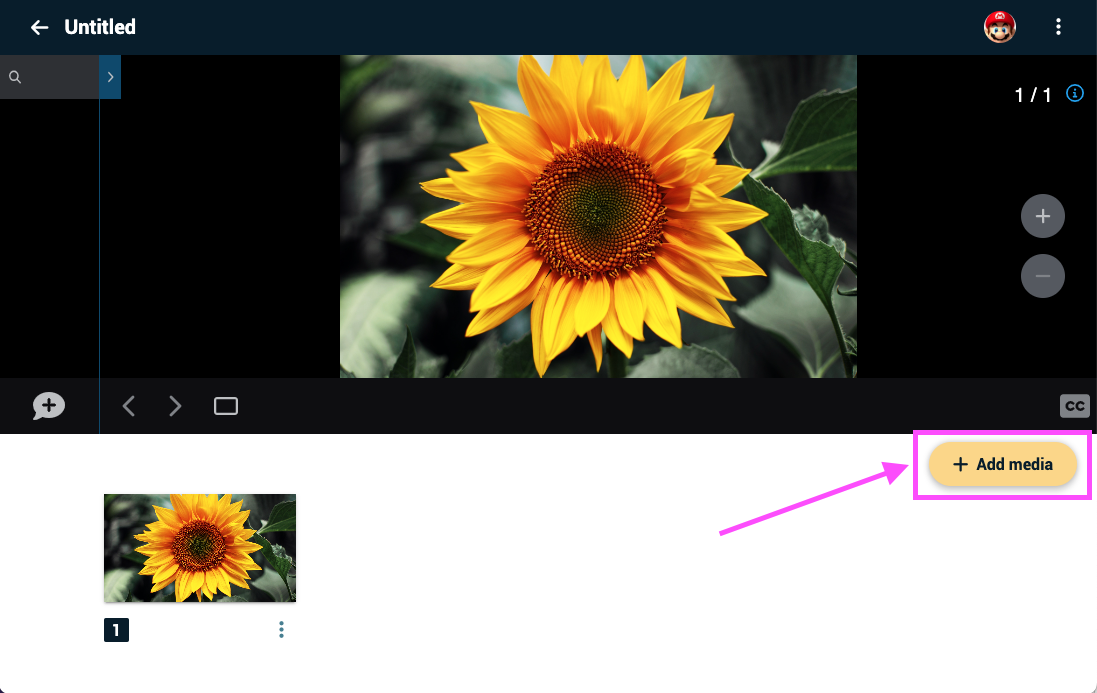
- Click on the “Add from computer” option.
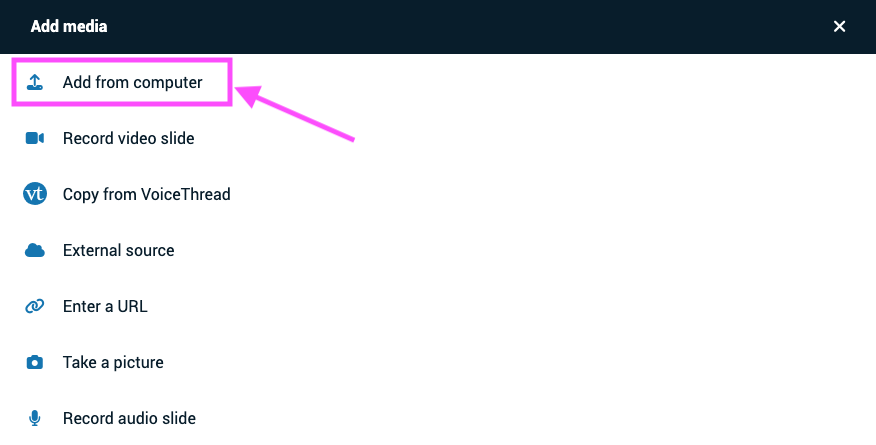
- Select the file you’d like to upload.
Details about types of file uploads supported.
Legacy VT
From the Create Page
There are two ways to add files from your computer to a VoiceThread.
- Drag your files from your computer and drop them onto the Create page. Those files will upload and process automatically.
- Click on “Add Media,” select “My Computer,” and then choose your files.
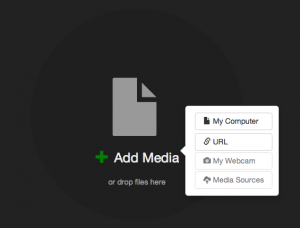
The files will upload and process, and as soon as they are ready, you’ll see them as thumbnails on the Create page.
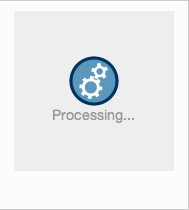
From an open VoiceThread
- Click on the postcard icon at the bottom of the page.
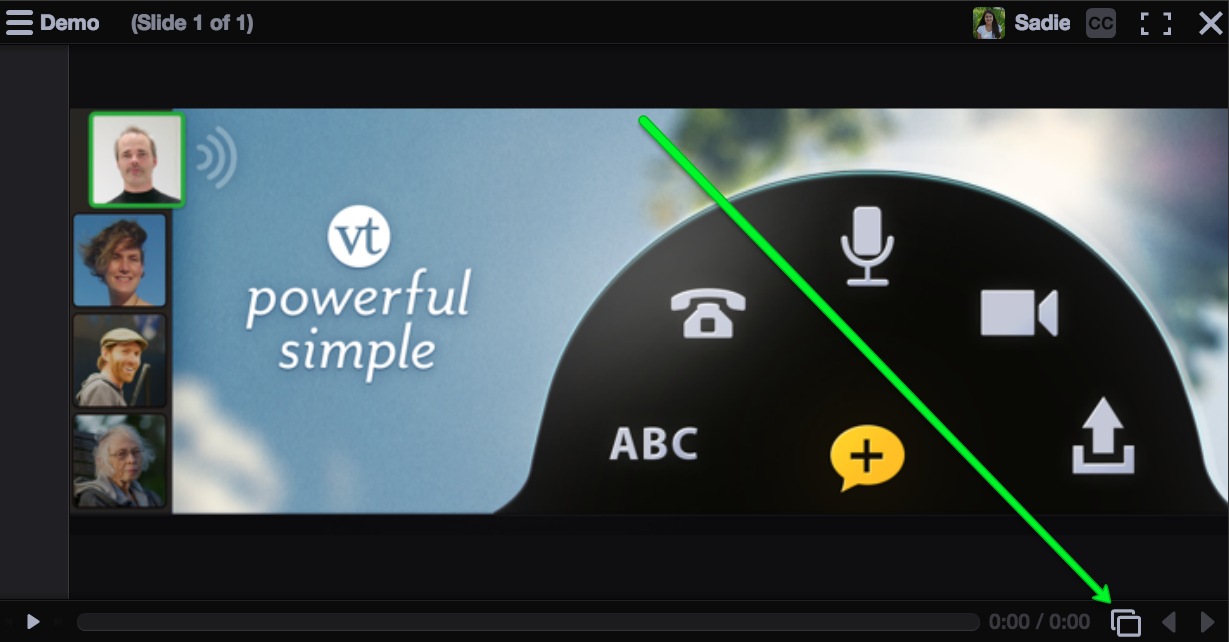
- Click on the “+” button.
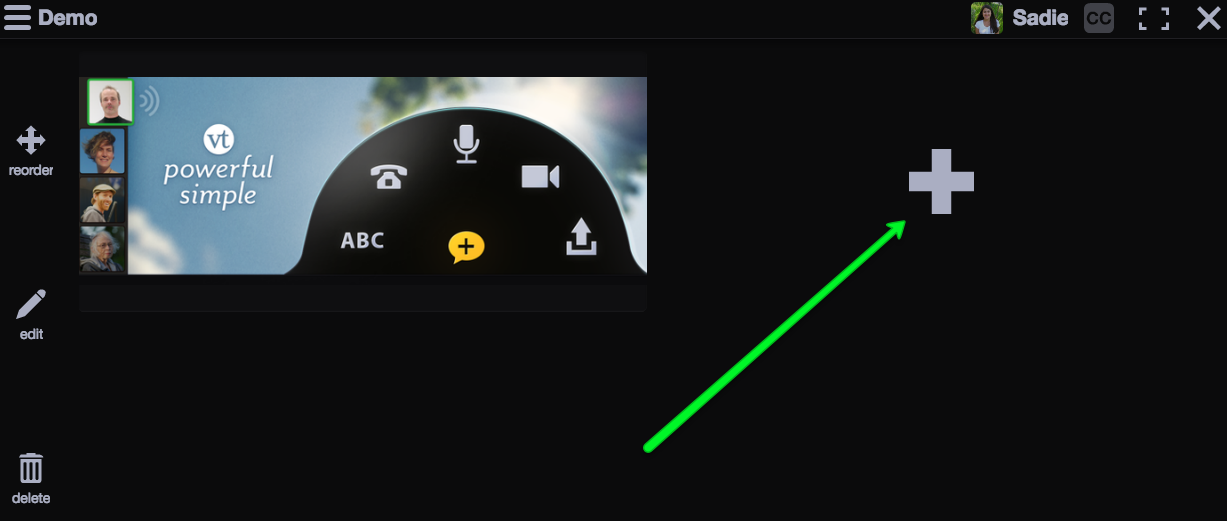
- Click on the file upload button on the right.
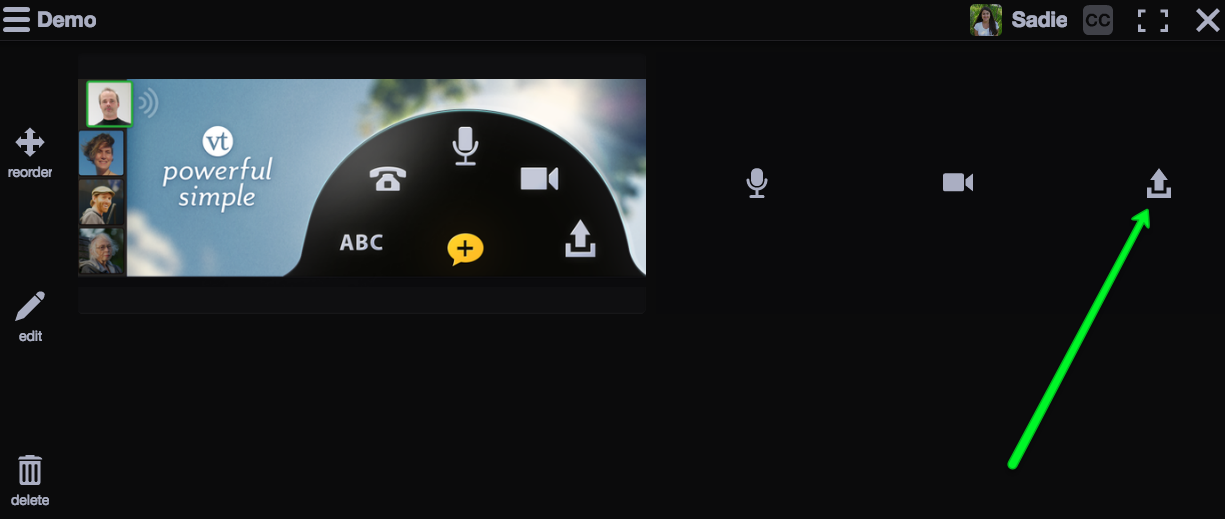
The file will process, and as soon as that is complete, you’ll see the slide on the page.
For more about file types accepted, click here.